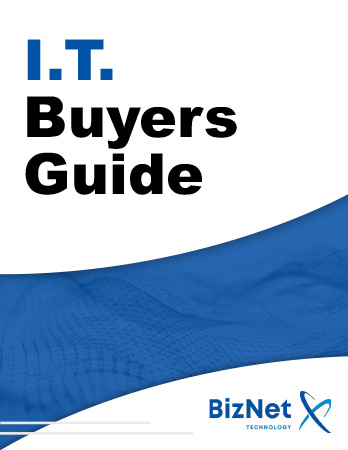Best Practices on a Public Computer: Stay Safe and Secure

Using a public computer isn’t always avoidable. Maybe you’re traveling, your personal device is down, or you simply don’t have access at the moment. Whatever the reason, using a public computer can expose your personal information to prying eyes or malicious software. To help you avoid these risks, here are the best practices to follow when using a public computer.
1. Use Incognito Mode
Always start by enabling incognito or private browsing mode. This feature ensures that your browsing history, cookies, and login data won’t be saved after you finish. While it’s not foolproof, it adds an extra layer of protection, reducing the chances of leaving behind traces of your activity.
2. Log Out from Everything
Double and triple-check that you’ve logged out from any accounts you accessed before leaving. Whether it’s your email, social media, or cloud storage—make sure you’ve signed out. You don’t want the next person on that computer snooping through your private information.
3. Avoid Sensitive Transactions
Public computers aren’t the place to conduct sensitive activities like checking your bank account, shopping online, or accessing any personal files. These transactions are best saved for a secure home setup where you control the environment.
4. Stay USB-Free
It may be tempting to plug in your USB drive, but think twice. Public computers may have malware or viruses lurking in the system, and plugging in your device could make it vulnerable to infection. Instead, stick to cloud storage for quick access to your files.
5. Clear Your Digital Footprint
After you’ve finished your session, go the extra mile by clearing the browser’s history, cache, and any files you may have downloaded. This ensures that nothing is left behind that could be accessed by the next user.
6. Use Two-Factor Authentication
If you have to log in to any account, make sure you’ve enabled two-factor authentication (2FA). This extra step ensures that even if someone tries to access your account after you’ve logged out, they’ll still need your verification code to proceed.
What If You’re Using Your Own Device on Public Wi-Fi?

While using your own device is generally safer than a public computer, public Wi-Fi still comes with its own risks. Here’s how to protect yourself:
- Use a VPN: A Virtual Private Network (VPN) encrypts your internet traffic, making it much harder for hackers to intercept your data. It also hides your IP address, adding an extra layer of anonymity.
- Keep Antivirus Software Updated: Install reliable antivirus software on all your devices. This protection helps prevent malware attacks and alerts you to any suspicious activity.
- Avoid Sensitive Transactions: Just as with a public computer, avoid making purchases or conducting online banking over public Wi-Fi. Save these activities for a secure, private network.
- Keep Software Up-to-Date: Regular updates often include security patches that protect against vulnerabilities. Don’t ignore those notifications!
- Use Two-Factor Authentication: On any network, 2FA is a must to keep your accounts secure.
Libraries: A Safe Space for Public Computing?
Public libraries offer more than just books—they’re full of free digital resources that you can use safely. Most libraries allow you to borrow eBooks, audiobooks, and stream movies using apps like Libby, Hoopla, or Kanopy. Plus, you can access online courses on platforms like LinkedIn Learning.
Whenever possible, take advantage of these secure and free resources instead of relying on public computers.
Conclusion
Public computers and Wi-Fi can be convenient, but they’re not without risks. By following these best practices, you can minimize your exposure and keep your information safe. Always prioritize security, and when in doubt, wait until you’re on a trusted device and network.