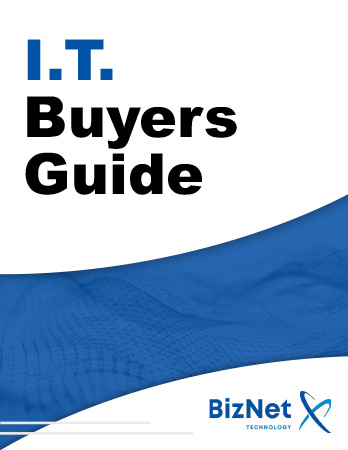Apple Notes is a powerful yet often underrated tool on your iPhone, iPad, and Mac. While many people are familiar with its basic note-taking capabilities, it’s packed with hidden features that can make your life easier, especially for organization and collaboration. Whether you’re an entrepreneur, a student, or a busy professional, these Apple Notes features will elevate your productivity and streamline your note-taking process.
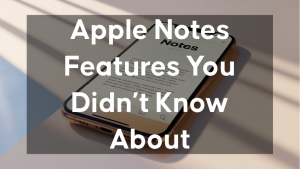
1. Make Quick Notes
Feature: Apple Notes allows you to jot down quick thoughts, ideas, or reminders on the go without opening the app.
How to Use It:
In iOS 15 or later, Apple introduced the ability to create a quick note from anywhere. Simply swipe down on your home screen or lock screen to bring up the Control Center, and tap the Quick Note button. You can immediately start typing a note without opening the Notes app or navigating to the right folder.
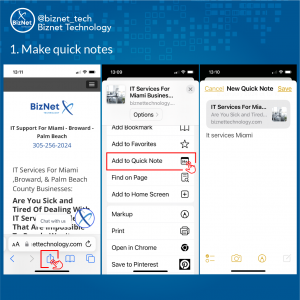
This feature is especially useful when you think of something important while using other apps or browsing the web. It’s like a sticky note for your phone, but better.
2. Collaborative Notes
Feature: Apple Notes makes collaboration easy by allowing you to share and work on notes with others in real-time.
How to Use It:
To create a collaborative note, open an existing note or create a new one, and tap the Share button (a square with an upward arrow). Select Add People, and you can invite others via email, message, or a link. From there, everyone with access can add, edit, and view the note.
This is perfect for team projects, brainstorming sessions, or simply sharing shopping lists or itineraries with friends and family. Apple Notes syncs changes instantly, so you and your collaborators are always on the same page, no matter where you are. Whether you're in Fort Lauderdale planning an event or managing business ideas in Miami, real-time collaboration has never been easier.
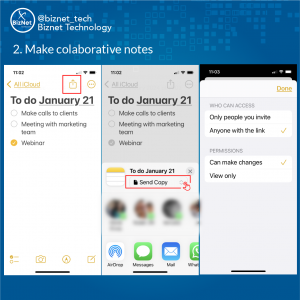
3. Add Hashtags to Your Notes
Feature: With Apple Notes, you can now add hashtags to your notes to organize them and easily find them later.
How to Use It:
Simply type the hashtag symbol (#) followed by a word or phrase within your note. For example, you can create tags like #work, #ideas, #grocery, or even more specific ones like #eventplanning or #meetingnotes. These hashtags are searchable, meaning you can quickly locate all notes related to that hashtag by typing it into the search bar.
Hashtags can help you categorize your notes, making them much easier to access, especially if you take a lot of notes or work with multiple projects. Imagine being able to instantly find all your work-related notes by searching #work—talk about a productivity boost!
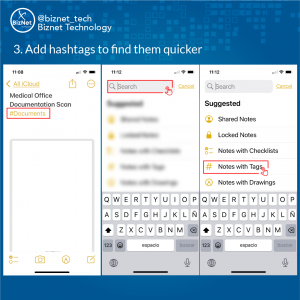
4. Lock Your Notes
Feature: Keep your sensitive information secure with the ability to lock individual notes.
How to Use It:
To lock a note, open it and tap the Share button, then select Lock Note. You’ll be prompted to create a password (if you haven’t already) or use Face ID/Touch ID to secure your note. Once locked, only those with the correct password or authentication can access the content.
This is especially useful for keeping track of private information, like passwords, bank details, or confidential business notes. Locking your notes ensures that even if someone gains access to your device, your sensitive data remains protected.
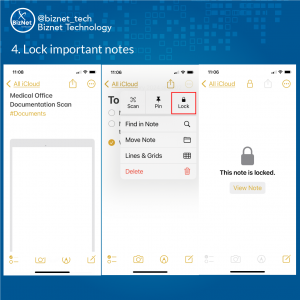
Conclusion
Apple Notes is more than just a basic note-taking app. With features like quick notes, collaborative notes, hashtags for organization, and the ability to lock sensitive information, it’s a powerful tool that can streamline your workflow and enhance your productivity. Using these features will help you stay organized, collaborate efficiently, and keep your private information secure. Try these features today and take your note-taking to the next level!