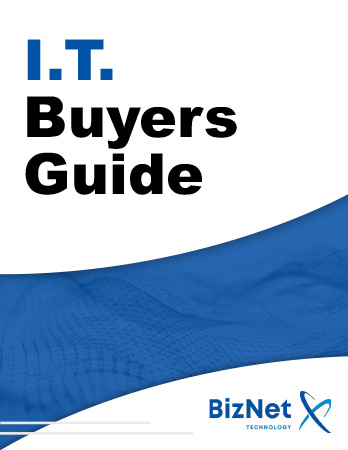Your Wi-Fi router is the heart of your internet connection. But did you know that where you place it and what you place near it can dramatically impact your signal strength and speed?
Many common household items can interfere with your router’s performance. This article covers what devices you should keep away from your router, and the technical reasons behind each one.

1. Microwave Ovens
Why avoid them: Microwave ovens operate on the 2.4 GHz frequency, which is the same band used by many Wi-Fi routers. Even a small amount of microwave leakage can interfere with the Wi-Fi signal, leading to slow connections or complete drops—especially during use.
2. Cordless Phones and Baby Monitors
Why avoid them: Many of these devices use the 2.4 GHz spectrum, creating interference that overlaps with your Wi-Fi signal. This can cause signal drops, lag, or reduced coverage in your home or office.
3. Bluetooth Devices (Speakers, Keyboards, Headsets)
Why avoid them: Bluetooth devices also use the 2.4 GHz band and employ a method called frequency hopping. This means they jump between frequencies rapidly, which can disrupt Wi-Fi communication, particularly in busy or shared spectrum environments.
4. Decorative Lights and Holiday Lighting
Why avoid them: Lights with wiring, especially when bundled together or set to blink, can emit electromagnetic interference. This may affect router performance if the lights are near or plugged into the same outlet.
5. Water Sources (Fish Tanks, Water Dispensers)
Why avoid them: Water absorbs Wi-Fi signals. A router placed behind or near a fish tank, a water cooler, or even a vase full of water may suffer reduced signal strength and slower performance.
6. Mirrors
Why avoid them: Mirrors reflect radio waves and can cause the Wi-Fi signal to bounce unpredictably. This can lead to signal distortion, dead zones, or inconsistent performance across rooms.
7. Concrete, Stone, and Brick Walls
Why avoid them: Dense building materials absorb or block radio signals. If your router is near a concrete wall or placed inside a closet with thick walls, you will likely see significant signal degradation.
8. Metal Appliances and Surfaces
Why avoid them: Metal reflects and absorbs wireless signals. Large appliances like refrigerators, metal filing cabinets, or even stainless steel countertops can block or weaken your Wi-Fi if the router is placed too close.
9. Televisions and Other Electronics
Why avoid them: Placing your router behind or near a TV or electronic device can block the signal. These devices can also emit electromagnetic interference that competes with your router, especially during active use.
10. Heat Sources and Sunlight
Why avoid them: Routers can overheat if placed in direct sunlight or near heat-emitting appliances such as radiators or ovens. Overheating reduces performance and may shorten the router’s lifespan.
Bonus Tip: Don't Place Devices Too Close to the Router
Placing laptops, phones, or smart devices too close to the router (within a couple of feet) can actually cause connection errors due to signal overload. It's best to leave a bit of distance for optimal signal clarity.
Best Practices for Router Placement
Follow these tips to get the most out of your Wi-Fi router:
Elevate the Router
Place it 12–18 inches off the floor to reduce signal obstruction.
Choose a Central Location
Keep the router in the center of your home or workspace to distribute coverage evenly.
Avoid Clutter and Enclosures
Don’t hide your router in a closet, behind furniture, or near walls.
Keep It Cool
Ensure proper ventilation and avoid placing it near heat sources.
Use Dual-Band Routers
Modern routers allow you to switch to the 5 GHz band, which is typically less congested than 2.4 GHz.
Conclusion
Strong Wi-Fi starts with smart router placement. By avoiding interference from everyday objects like microwaves, mirrors, water sources, and electronics, you can significantly improve your internet speed and reliability.
Have questions about optimizing your network setup? Feel free to reach out—we’re here to help.