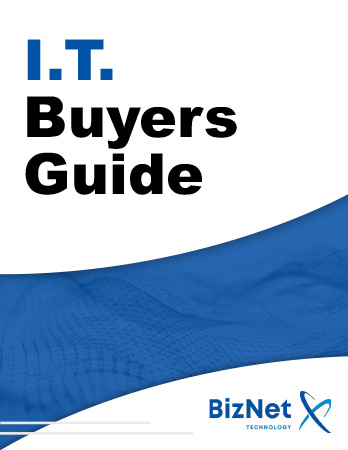Big Changes Are Coming to Windows (and They Might Affect You More Than You Think)
Microsoft is winding down support for Windows 10 this fall. After October 14, 2025, they’ll stop releasing new features, and, more importantly, most security updates will stop too. That means your trusty PC could quickly become a security risk if you don’t plan ahead.
I’ve been digging into what this actually means, and if you're like me (someone who doesn't want to get caught off guard), it’s time to decide what comes next for your computer.

Here's the Problem: No More Safety Net
The end of support doesn’t mean your computer shuts down or vanishes into dust. But it does mean it will no longer get updates to protect you from online threats, malware, or new vulnerabilities that crop up.
And those threats are evolving faster than ever. Thanks to artificial intelligence tools, attackers are getting better at spotting flaws in outdated systems and exploiting them. It’s not a scare tactic, just reality. Once updates stop, your PC is no longer shielded.
First Step: Can You Move to Windows 11?
Before you panic, check if your computer is eligible for Windows 11. If it was built in the last 5–6 years, there's a good chance you're in the clear.
Not sure? Microsoft offers a free PC Health Check tool that will let you know if your machine meets the requirements. (Hint: if you’re running on an Intel 8th Gen processor or newer, or AMD Ryzen 2000 or above, you’re probably fine.)
I ran the tool on both my desktop and my old laptop. My desktop passed. My laptop? Not so lucky.
What I Did—and What You Can Do
Depending on your hardware, you’ve got a few choices. Some make a lot more sense than others. Let me walk you through them.
1. Keep Using Windows 10 (Not Ideal)
Sure, you can ignore all of this and just keep using your PC as is. But that’s like driving a car with no seatbelt and bald tires. As time goes on, your system will become easier to attack, and you won’t have any official defenses in place. Personally, I wouldn’t take that risk with sensitive data or even casual browsing.
2. Upgrade to Windows 11 (If You Can)
If your hardware supports it, this is by far the easiest and safest route. Windows 11 is free to install for Windows 10 users, and doing it now gives you time to adjust without pressure.
I made the move on my main PC, and it was smooth, no lost files, no drama. Just a cleaner interface and peace of mind knowing I’m still protected.
3. Replace Your Device (Costs More, But Solves the Problem)
If your current system can’t handle Windows 11 and it’s already lagging or outdated, this might be the right moment to invest in a new one. A fresh machine comes with Windows 11 preinstalled and can last you several years.
There are great budget options out there, from compact desktops to affordable laptops, starting around $300. If you’re mostly doing emails, browsing, and video calls, you don’t need anything fancy.
4. Pay for Security Updates (Yes, It’s a Thing)
Microsoft is offering a paid plan for those who want to keep using Windows 10 with ongoing security patches. It's called Extended Security Updates (ESU). Originally for businesses, Microsoft recently announced individuals can also subscribe through official partners.
However, the cost goes up every year (rumored to start around $60 for the first year). If you're running a critical app that only works on Windows 10, it might be worth it. But for most of us? Probably not the most practical route.
5. Try a Different Operating System (The Nerdy but Cool Option)
This is where it got fun for me. I wasn’t ready to toss my old laptop, so I installed Linux Mint a lightweight, modern operating system that works great for web browsing, email, writing, and even media streaming.
Linux has come a long way in terms of usability. It’s not just for tech pros anymore. If you’re comfortable trying something new (and free), this could be your new favorite tool.
How I Made My Choice
Here’s what I ended up doing:
-
My main desktop passed the Windows 11 test, so I upgraded it right away.
-
My aging laptop didn’t qualify, so I turned it into a Linux machine. It’s running faster than before, and I’m still amazed at how much I can do on it.
So, What Should You Do?
Ask yourself a few questions:
-
Is your current device running well?
-
Is it compatible with Windows 11?
-
Do you rely on Windows-only programs?
-
Are you open to trying something new?
If you can upgrade to Windows 11, go for it. If not, consider what fits your budget and comfort level. There’s no perfect answer for everyone, but the worst thing you can do is nothing.
Don’t Wait Too Long
October might seem far away, but you’ll thank yourself later for sorting this out now. Whether you switch operating systems, replace your device, or upgrade directly, any step forward is better than ignoring the change.
Got questions or unsure what’s best for your setup? Feel free to contact us. I’ve already been through this, and I’m happy to help however I can.