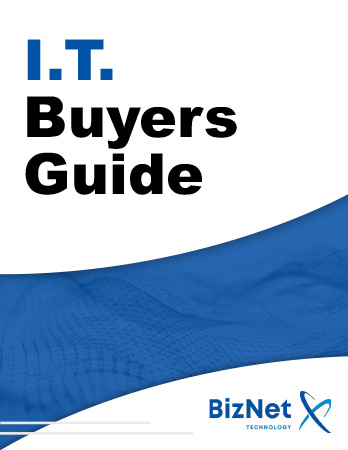Why You Should Migrate Before the Windows 10 Support Deadline (October 14, 2025)
Microsoft has officially declared that free support for Windows 10 ends on October 14, 2025. After that date, your PC will still work, but it will become increasingly vulnerable to security threats and software compatibility issues.
To help bridge the gap, Microsoft is offering a Windows 10 Extended Security Updates (ESU) program, which covers critical and important security fixes but not new features or technical support. You can extend support in three ways:
-
Sync your PC settings to the cloud through Windows Backup.
-
Redeem Microsoft Rewards points.
-
Pay a small one-time fee for ESU coverage.
This program buys you one extra year of security updates until October 13, 2026. However, it is not a long-term solution. If you want to stay secure and future-ready, migrating to a Windows 11 PC before the cutoff is the smarter choice.
![]()
Step-by-Step Guide: Migrating to a New Windows 11 PC
1. Plan and Prepare
-
Make a list of your software and licenses so you have everything ready.
-
Check compatibility for older programs.
-
Confirm your new PC meets Windows 11 requirements.
-
Decide whether to transfer data manually or with migration tools.
2. Back Up Everything on the Old PC
-
Copy important folders such as Documents, Pictures, and Desktop.
-
Use both cloud storage and an external hard drive for redundancy.
-
Export Outlook data if you use POP email.
-
Apply all available Windows updates before you start migrating.
3. Use the Migration Tool (If Available)
Microsoft is rolling out a new PC-to-PC migration feature that allows you to pair two computers and transfer files and settings directly. If it does not appear on your system, you can restore your data manually from your backups.
4. Set Up the New PC and Restore
-
Sign in with your Microsoft account to sync some settings.
-
Install Windows updates first.
-
Reinstall your essential software.
-
Restore your files and import email if needed.
-
Reconnect printers and other devices.
5. Verify and Customize
-
Check that your licenses are valid.
-
Test email, contacts, and calendar.
-
Confirm all files are present.
-
Adjust your desktop, privacy, and power settings.
6. Enable Ongoing Backup and Sync
-
Set up OneDrive or your preferred cloud service.
-
Turn on Windows Backup or File History.
-
Keep both a local and cloud backup strategy.
7. Secure Your New PC
Install antivirus protection right away. Windows Defender is built in, but many users prefer additional security software for ransomware, phishing, and spyware protection.
8. Erase or Repurpose the Old PC
After migration, securely wipe your old computer so no personal data remains. Then recycle, donate, or repurpose it safely.
Timeline Estimate
Migrating to a new computer takes time. Plan for 6 to 10 hours total:
-
Ordering or choosing a new PC: 1 to 2 hours
-
Initial setup and updates: 1 to 2 hours
-
Backing up data: 1 to 3 hours
-
Transferring files and settings: 1 to 2 hours
-
Installing programs and importing email: 1 hour or more
-
Testing and fine-tuning: 1 hour
-
Connecting devices and customizing settings: up to 1 hour
Common Pitfalls to Avoid
-
Underestimating how much data you have.
-
Forgetting to export Outlook .pst files.
-
Running into license activation issues by not deactivating software first.
-
Skipping a secure wipe of your old PC.
-
Waiting until the last minute and rushing through the process.
What If You Cannot Migrate Before October 14, 2025?
If you are not ready to migrate yet, you can enroll in the Windows 10 ESU program to extend security updates for one year. Use that time to plan your move carefully, but keep in mind that Windows 11 is the future and offers the best long-term security.
Final Thoughts
Migrating to a new computer may seem overwhelming, but doing it carefully prevents data loss, downtime, and security risks. Start planning now so you are ready before the Windows 10 support cutoff arrives.
Feeling Overwhelmed? Let Us Handle It.
If this all feels like too much tech hassle, you are not alone. Migrating PCs takes time, patience, and attention to detail. The good news is you do not have to do it yourself.
Our team can back up your data, transfer your files and programs, set up your new Windows 11 computer, and make sure everything works exactly the way you need it. That way, you skip the stress and enjoy a smooth transition without losing a single file.
Contact Us or call us at 305-256-2024.