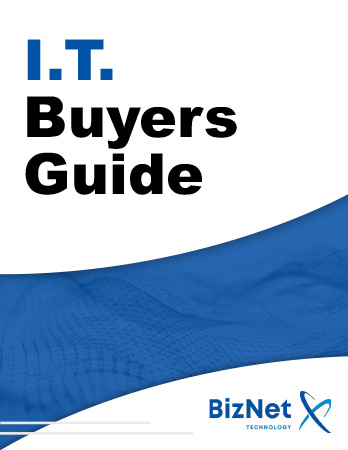Spotting malware on macOS is not always straightforward. Many threats are designed to stay hidden, running quietly in the background while collecting data or opening a backdoor for attackers. Still, there are a few red flags that usually signal something is wrong.

1. Common signs your Mac might be infected
Malware on macOS can remain undetected for weeks or months, but it often leaves subtle clues. Here are the most common ones:
-
Slow performance or overheating
If your Mac suddenly takes longer to boot, gets hot during light tasks, or lags when performing simple actions, it may be working harder than it should. Crypto-mining malware, for example, secretly consumes CPU and GPU power in the background. -
Frequent crashes or instability
Occasional app failures are normal, but if built-in tools like Safari, Notes, or Mail become unstable, that can signal malicious interference. -
Unexpected pop-ups or browser redirections
If your browser redirects you to unknown sites, shows pop-ups, or installs new extensions without your approval, adware or spyware may be present. -
Unknown applications or login items
Unfamiliar apps or startup items that appear without your consent could be part of a persistent infection. -
Unusual network activity or data usage
Malware can send data to external servers. Watch for unexplained data transfers or spikes in network traffic. -
Storage or battery drain
A sudden drop in disk space or battery life could be caused by hidden malicious processes. -
Camera or microphone activating unexpectedly
If the camera indicator light turns on when you’re not using it, that’s a serious warning sign. -
Security settings modified
If you find your firewall disabled, privacy permissions changed, or system protections altered, something may have gained unauthorized access.
2. How macOS protects you by default
Apple includes multiple layers of protection designed to keep macOS safe by default.
-
Gatekeeper checks that downloaded apps come from identified developers and have not been tampered with. It blocks or warns users before running unverified software.
-
XProtect is macOS’s built-in malware scanner. It detects known threats and automatically updates its malware definitions.
-
System Integrity Protection (SIP) restricts access to key system files so that even malware with admin rights cannot modify them.
-
Sandboxing and permissions ensure that apps run in isolated environments and must request access to sensitive data like camera, microphone, or location.
-
Automatic updates deliver frequent security improvements without requiring user action.
3. Limitations of these protections
While macOS offers strong baseline security, it is not foolproof. Built-in defenses primarily detect known threats. Sophisticated malware may use stolen certificates to appear legitimate or exploit new vulnerabilities before Apple updates its definitions. Social engineering also plays a big role: users often install malware themselves by trusting fake pop-ups or unsafe downloads. In short, Apple’s tools are powerful but not perfect, your vigilance matters most.
4. What to do if you suspect your Mac is infected
If you think your Mac might be compromised, follow these steps:
-
Disconnect from the internet. Disable Wi-Fi, unplug Ethernet, and turn off Bluetooth to stop the malware from communicating externally.
-
Back up important files. Copy only personal documents and photos, avoiding system folders that could contain the malware.
-
Boot into Safe Mode. Restart while holding Shift (Intel) or hold the power button on Apple Silicon and select Safe Mode.
-
Check Activity Monitor. Look for unknown processes consuming CPU, memory, or network resources.
-
Inspect login items and startup agents. Remove anything unfamiliar from System Settings or the Library folders.
-
Run a reputable antivirus scan. Tools like Malwarebytes, Bitdefender, or Avast can detect threats beyond Apple’s database.
-
Clear caches and browser data. This helps remove scripts or injected adware.
-
Reboot and recheck performance. If issues persist, consider a clean reinstall.
-
Reinstall macOS if necessary. Wiping the drive and reinstalling from scratch ensures a fully clean system.
-
Change passwords and enable two-factor authentication. Use a different, clean device to do this.
-
Check other devices. Malware can spread through iCloud, Wi-Fi, or shared drives.
-
Seek professional help. If the infection persists, contact Apple Support or a trusted technician.
5. How to stay safe going forward
-
Download apps only from official or trusted sources.
-
Keep macOS and all software updated.
-
Enable your firewall and privacy settings.
-
Use strong, unique passwords or a password manager.
-
Don’t bypass Gatekeeper warnings or disable SIP.
-
Back up regularly with Time Machine or a secure cloud.
-
Stay informed about new threats and scams targeting Mac users.
Conclusion
The myth that “Macs don’t get viruses” is outdated. Today’s attackers adapt quickly, but Apple’s defenses—and your habits—make all the difference. Staying alert, updated, and proactive is the best protection your Mac can have.
If your Mac shows suspicious behavior, take action now. Our team can help you diagnose, remove, and secure your system to keep it fast and protected. Contact Us or call us at 305-256-2024